| | | |
This page is an archive of previously-published content. The information was accurate at the time it was published; however, the information may no longer be accurate or complete. If you have any questions about current Car-Part products, please contact your sales or support rep.
 |
| Volume 08 - Issue 16 |
 |
4 Good Habits for Part Images
Part Images are now being included in search results on Car-Part.com, Car-Part Pro, your own website, and Trading Partners - including mobile app searches! Customers are loving it. Andrew Gray at Doug's Auto Recyclers in Michigan told us, "People are freaking out about this! It's good for business. Customers are calling very excited they can see the pictures of the part they are buying. Just had a guy drive 2 hours for a Ford Focus fender."
Because we know you want to get the most from your Part Images, our sales and training experts have this advice:
- Update Part Images as needed. A Part Image is an extension of your description. A good Part Image is clear and thorough. But it's also updated when necessary. Just like a part description, a photo of a part should be updated if something was sold off of the part or if something changes about it. The photo, and the description, should reflect the part that is available today to be truly beneficial.
- Back up Part Images daily to keep them safe. If your business suffers from a disaster, backups of your Checkmate data and images will be invaluable to getting back on your feet quickly. Protecting yourself takes only minutes! Images are not included in your daily Checkmate system backups, and must be backed up separately. Click here to learn more about backing up your images.
- If you delete photos, delete within Checkmate. When a vehicle is scrapped, some recyclers choose to delete the vehicle images. We recommend that you keep your photos in case you have a part from that vehicle still in stock that the photo can be helpful for. But if you do choose to delete the vehicle images anyway, do not simply delete them from your hard drive! Make sure to delete photos within Checkmate Imaging so that Checkmate knows the photo doesn't exist anymore. To delete photos from Checkmate Imaging, click to select an image, then right-click and select Remove Images.
- Don't change the Image Storage Folder in Workstation without contacting your support rep. In your Checkmate Workstation Settings, there is an Image Storage Folder setting. For most recyclers, there is never a reason to alter this setting. But if you do decide to alter this setting, give your support rep a call for assistance. If you change this setting without properly moving your image files, Checkmate Workstation won't be able to find your previous images anymore. Your support rep will make sure this doesn't happen.
For more information about Part Images, or for help with any of the tips mentioned here, contact your support rep directly or call our main office at 859-344-1925.
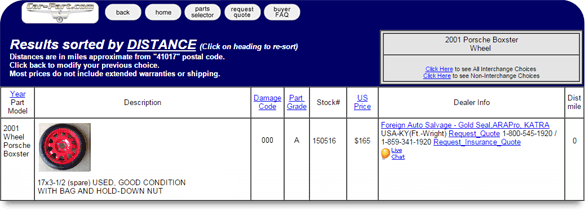
|
 | |  |
| |  | Did You Know?
 Car-Part.com, Car-Part Pro, and individual recycler websites are now using Car-Part Interchange version 81.3.
Car-Part.com, Car-Part Pro, and individual recycler websites are now using Car-Part Interchange version 81.3.
| |
 | |  |
|
|

© 2015 Car-Part.com. All rights reserved.
All trademarks are the properties of their respective owners.
|
 |  |  |  |  |  |
|