| | | |
This page is an archive of previously-published content. The information was accurate at the time it was published; however, the information may no longer be accurate or complete. If you have any questions about current Car-Part products, please contact your sales or support rep.
 |
 |
| Volume 08 - Issue 5 | |
 |

|
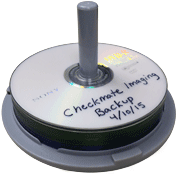
5 Backup Tips to Protect Your Images
Checkmate Imaging puts photos of your parts and vehicles right where you need them. Not only are your photos available to your salespeople while they're finding and selling parts in Checkmate, but they're also automatically included in the eBay listings you create with Checkmate Listing Manager. Soon, your selected photos will also be included in your part listings on Car-Part Pro for your customers! And assigning images to parts is as easy as dragging and dropping the images into Checkmate Workstation. (Don't have Imaging? Contact your salesperson to learn more.)
If your business suffers from a disaster (fire, flood, theft, or even a computer problem), backups of your Checkmate data and images will be invaluable to getting back on your feet quickly. Protecting yourself takes only minutes! It's important to remember that your images are stored on your own computer/drive, not on the Car-Part.com servers, so you must back up your data yourself. Images are also not included in your daily Checkmate system backups, and must be backed up separately. (Click here to learn more about backing up your Checkmate system data.)
Here are 5 backup tips from our Checkmate Team to help protect your images:
- Back up your images every day as part of your end-of-the-day routine.
- To back up your images, save a copy of any of the image folders. Save this backup to a media that can be disconnected, like a thumb/USB drive or external hard drive.
- At the end of the week, make an extra backup on a DVD. Write the date on this DVD, and don't use it again. If your data was to become corrupted, then your daily backups will be saving corrupted data. These secondary backups on DVD will provide a safeguard, because you will have saved copies of your images from before your data was corrupted.
- Take this DVD off-site, to your home or another location away from your main business location.
- If you must back up your images to another PC, run a defragmentation program on the backup PC at least once a month. (In Windows 7, you can do this by going to Start>All Programs>Accessories>System Tools>Disk Defragmenter.)
If you have any questions or need help backing up your images, our Checkmate Support Team is happy to help! Contact your support rep directly, or send a message to our support team here.
Want to learn more about Imaging, Checkmate Workstation, Checkmate Listing Manager for eBay, or any of our other great products in the Checkmate product suite? Call your salesperson for more information.
|
 | |  |
| | | Did You Know?
 Paint codes sometimes look like damage codes (e.g., 2D5). In your part descriptions, enter paint codes as PAINTCODE2D5 (one word) to keep your Part Grading Inconsistency Report clear of paint code-based mistakes.
Paint codes sometimes look like damage codes (e.g., 2D5). In your part descriptions, enter paint codes as PAINTCODE2D5 (one word) to keep your Part Grading Inconsistency Report clear of paint code-based mistakes.
| |
 | |  |
|
 |  |  |
 |
We'll Be At

Upper Midwest Auto & Truck Recyclers Convention & Tradeshow – Waupaca, WI
May 7-9, 2015
Booth
American Towman Industry Week – Las Vegas, NV
May 14-17, 2015
Booth
National Alliance of Buy Here Pay Here Dealers (NABD) National Conference – Las Vegas, NV
May 19-21, 2015
Booth
|  |
 |  |  |
|

© 2015 Car-Part.com. All rights reserved.
All trademarks are the properties of their respective owners.
|
 |  |  |  |  |  |
|