| | | |
This page is an archive of previously-published content. The information was accurate at the time it was published; however, the information may no longer be accurate or complete. If you have any questions about current Car-Part products, please contact your sales or support rep.
 |
| Volume 9 - Issue 8 |
 |

New Checkmate Features based on Recycler Requests
A new version of Checkmate is being released now: Checkmate Build 81. If you haven't already received your upgrade CD, keep an eye out! It will be arriving soon.
Checkmate Build 81 is a release inspired by recycler requests. We are always happy to hear from you about what you need from your software, and we listened to the feedback you gave us following the initial release of Checkmate Sales Pro. We incorporated the most popular requests into this new version of Checkmate. Here are just a few of the new business solutions we've included in Build 81:
- Bulk parts editing: On the Parts tab, you can now select multiple parts and change their location, stock number, description, and/or price all at once.
- Restock parts immediately after they are returned: When you return a part on the Credits/Returns tab, you can now restock that part immediately. Use the Restock drop-down to specify that you want to edit the part and put it back in your inventory Now or Later.
- Requested VINs on printed invoices: When you use your customer's VIN to look up parts, the VIN is now included on the invoice.
- Enhanced workflow for Extra Sale and Exchange Sale parts: While working on an Extra Sale, you can now create a work order or quote for Extra Sale and Exchange Sale parts with just one click. When you create an Extra Sale or Exchange Sale, just click the new Create Sale Quote or Create Sale WO button.
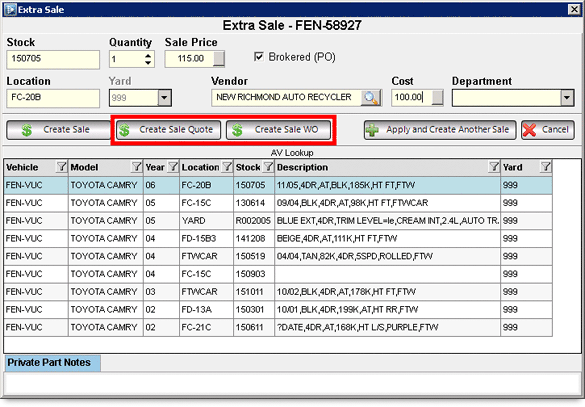
- Vendor information on quotes and work orders for brokered parts: When you sell a brokered part with an Extra Sale or Exchange Sale, the vendor information is now included on the quote or work order for that part.
- CrashLink searches can be launched from the Find tab using a part's OEM number: On the Find tab, click to check the OEM checkbox and enter a part's OEM number. Press Enter and then press your CrashLink F-key to perform a CrashLink search.
- New Display Customer Activity interface: If you don't use QuickBooks, you can now display customer activity and look up customers and invoices in a totally new way. Just click on the Accounting ($) button in the top menu of Checkmate. (This is the information you used to access at 3,2 in Checkmate Retro.) (If you do use QuickBooks, you can also click on the Accounting ($) button to access accounting information. This tab has the same functionality as the QuickBooks tab you already use.)

- Print pick slips while creating work orders: On the Work Order/Invoice tab, you can print a pick slip by right-clicking on a part, then selecting Print Pick Slip from the menu that appears.
- Change parts on work orders: You can now change the part on an existing work order. On the Work Order/Invoice tab, click Remove, select a reason, and then click Change Part. Select a part from the results and click Add to Previous Work Order.
These are just some of new things you can accomplish in Checkmate! To find out more about all of the Build 81 enhancements, visit our Products site's Checkmate Training page. We have a Checkmate Sales Pro Build 81 New Features Guide, plus a videos. You can watch an overview of all of the new features by watching the Checkmate Sales Pro Build 81 New Features (video), or you can just check out an individual tip in the Quick Tips section. If you haven't already received the Build 81 upgrade, it will be arriving in the mail soon. If you have any questions or need any help after you receive it, contact your support rep.
|
|
|
|
|
 | |  |
|
 | |  |
 |
Partmate Training Page:
Quick Tip Videos:
• Adjusting Color for Outdoor Use (0:37)
Checkmate Training Page:
Checkmate Sales Pro Build 81 New Features (PDF)
Checkmate Sales Pro Build 81 New Features (15:08)
Quick Tip Videos:
• Bulk Parts Editing (0:58)
• Enhanced Workflow for Extra Sale and Exchange Sale Parts (0:37)
• Restock Parts Immediately after They are Returned (1:16)
• Submitting Interchange Contributions (1:28)
• Requested VINs on Printed Invoices (0:17)
• Show Related STOCK Images in Image Viewer (0:37)
• Perform CrashLink Searches Using a Part's OEM Number (0:29)
• Print Pick Slips While Creating Work Orders (0:20)
• Change Parts on Work Orders (0:33)
• Display Customer Activity Interface (1:38)
• Put Parts on Hold (1:23)
• Resolution Parts (1:25)
• Edit Location for Parts by Stock Number (0:21)
• Printing Copies of Work Orders and Invoices (0:37)
• Last Search Button (0:40)
• History Button (0:34)
• Print Pick Slips for Parts with the Same Interchange Number (1:09)
• Select All Parts in Search Results (0:25)
|  |
 |
Car-Part World Tour Training – Phoenix, AZ
July 23, 2016
Register Now!
Florida Auto Dismantlers & Recyclers Association (FADRA) Show – Lake Buena Vista, FL
July 28-31, 2016
Car-Part World Tour Training – Denver, CO
August 27, 2016
Register Now!
Car-Part World Tour Training – York, PA
September 24, 2016
Register Now!
Car-Part World Tour Training – Kemah, TX
September 30, 2016
Register Now!
|  |
 | |  |  | |  |
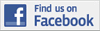 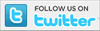 |

© 2016 Car-Part.com. All rights reserved.
All trademarks are the properties of their respective owners.
|
 |  |  |  |  |  |
|