|
This page is an archive of previously-published content. The information was accurate at the time it was published; however, the information may no longer be accurate or complete. If you have any questions about current Car-Part products, please contact your sales or support rep.
|
|
Inventory Loose Parts in Partmate
|
|
Great news! We've added a couple new features to Partmate that you have been asking for. You can now inventory loose parts in Partmate, and we added Stock # and VIN fields to the Pull from CM function.
Inventory Loose Parts
Partmate's new Inventory Loose Parts button allows you to do just that - to inventory parts that are not associated to a vehicle. (If you don't see this button in your own Partmate system, be sure to accept the latest online update next time you log in to Partmate.)
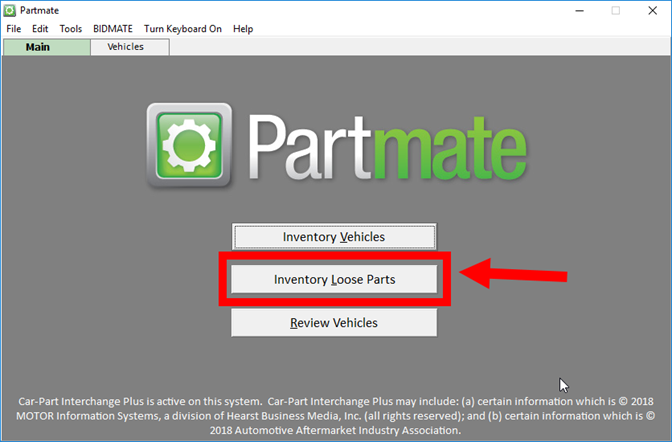
The process works very much like the process of adding loose parts in Checkmate Sales Pro, so it will be easy for you to pick it up if you're familiar with that feature!
Here's how it works:
- On Partmate's home screen, click Inventory Loose Parts. The ADDING window opens.
- Enter a stock number (if you already know it) or use the Find Vehicle feature (if you don't).
- Select the Year/Model/Part and Interchange.
- Enter condition, or use the ARA Damage tab to assign ARA damage.
- Finish adding information such as Category, Quantity, Description and Price. Optionally, select to send this part to Partmate Review, mark the part as Private, or add the part to the Tag queue.
- Use the Stock Book, Notes, and Imaging tabs to add any additional information and photos.
- Click Accept and you're done! This part is immediately available in Checkmate and Partmate Review.
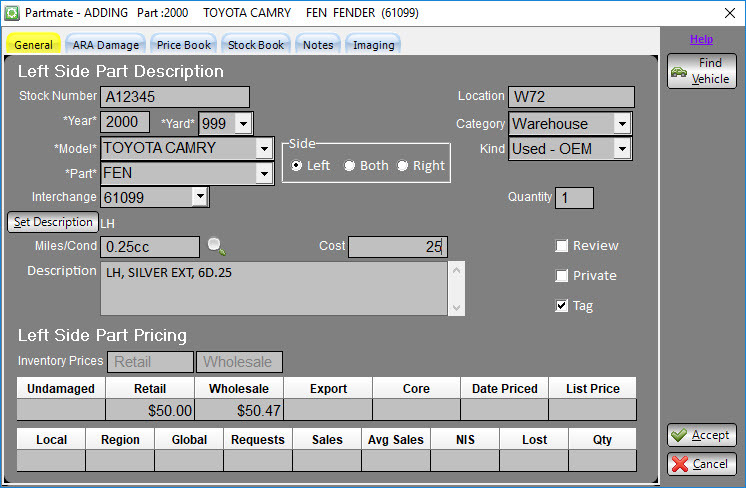
Stock # and VIN Fields Added to Pull from CM Feature
Partmate's Pull from CM button imports vehicles from Checkmate. When you click this button, you select your criteria and the vehicles in Checkmate that match will be automatically imported into Partmate. We added 2 new fields to this Pull from CM feature: Stock # (pulls vehicles with the matching stock number) and VIN (pulls vehicles with the matching VIN).
If you don't know your stock number, Partmate can help you find it! The process is very similar to the Find Vehicle function that you may be familiar with in Checkmate Sales Pro's Add Vehicle process.
More detailed information about these feature (including the Find Vehicle function) is available in our Partmate Training Library. Look for the document titled "Partmate New Feature in Update 18.0.8326.500."
What do you want to do now?
|
|
Did you know?
Whether you use Photomate, Partmate, or Checkmate Imaging to save photos of your parts, it's important to set a Primary image. When you designate one of your images as Primary, that's the photo that is used in the main thumbnail in online part listings.
|
We'll Be At
Upper Midwest Auto & Truck Recyclers Convention & Tradeshow - Mounds View, MN
April 20-21, 2018
Booth #7
Automotive Recyclers of Michigan (ARM) Road Show & Business Networking Conference - Galesburg, MI
May 3-5, 2018
Booth #11 & #12
|
© 2018 Car-Part.com. All rights reserved.
All trademarks are the properties of their respective owners.
|
|
|
|
|
|