| |
|
|
|
This page is an archive of previously-published content. The information was accurate at the time it was published; however, the information may no longer be accurate or complete. If you have any questions about current Car-Part products, please contact your sales or support rep.
 |
 |
| Volume 02 - Issue 17 |
November 20, 2009 |
 |

|
 The New Partmate Options Tab
The New Partmate Options Tab
A recent issue of the Car-Part Scoop briefly touched on some of the new features in Partmate. (Click here to read if you missed it!) The biggest change in the latest version of Partmate is the Options tab, which allows you to identify options on the vehicle just once and save time in your inventory process!
On the Options tab, you define characteristics of the vehicle. Once an option is defined, any part you inventory that is associated to this option will automatically have its description filled in with this attribute. For example, if you identify the color of the vehicle as "BLUE EXT" then every sheet metal body part will automatically have "BLUE EXT" included in the part description. Every option is completely customizable, too – you can change which parts are affected, which options are available, and even the questions themselves!
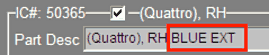
To use this feature in Partmate, click on a drop-down menu to choose an answer for an option. You can use the default options already supplied, or you can type in a value if the appropriate selection is not in the drop-down menu. On some vehicle options (like the exterior paint code), there is only one answer in the drop-down box. For these, simply choose the one answer and type in the needed information.
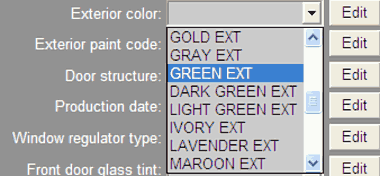
You can also define your own answers! If you prefer to add a selection to the drop-down menu, just click the Edit button to change options, answers, or parts affected by your answer. In the Edit Vehicle window, press the Add button to add a new option, press the Edit key to change an option, or press the Delete key to remove an option. Press the Save button to apply your changes or press Cancel to close this window without applying them. If you ever decide that you don't like the changes you have made, just click the Set to Default button and everything will be restored to the way it was when you first installed Partmate.
The great thing is that now, any changes you save will be exported if you export your Partmate settings to another computer. Your changes will also be saved when you update to a new version of Partmate/Bidmate from a CD so you don't have to edit everything again. After all, the Options tab is about saving you valuable time!
|
 |
|
 |
| |
|
Did You Know?

If you are a Fast Parts user and wish to have F-Key search access to Trading Partners, you must use AlpaCom or ProComm instead of the Fast Parts console. We recommend AlphaCom, which you can purchase for only $25. Contact your salesperson if you are interested.
|
|
 |
|
 |
Using Invoice Notes in Checkmate
Invoice Notes, sometimes called Fast Invoice Notes or Hotkey Invoice notes, allow you to put a message on your invoices. These can be a big help for commonly used invoice notes such as a short note about warranties, holiday greetings, or just for each salesperson to put a small personalized note on the invoice. They are simple and easy to set up, can be changed daily, weekly, or monthly if needed, and are an easy way to prevent typos.
To set up an invoice note, go to 6,14 (or S10 in Classic). Enter the code you wish to use to identify the note you are about to write (e.g. WARRANTY or XMAS) (you can also use ? to see the list of notes already set up) and press the Enter key. You will have 3 available lines of up to 60 characters each. Type the message as you want it to appear on the invoice. Now each time you create an invoice, all you need to do is enter the correct code for the note you want on the invoice and Checkmate inserts the message for you! When using Invoice Notes, you don't have to type an individual note for every invoice you create. Invoice Codes are simple and convenient for anything from warranties to holiday greetings, or just to say, "Thanks for buying used to help keep our planet green!"
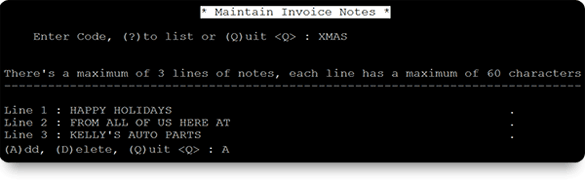
 |
 |
 |
|
 |
 |
 |
 |
New on the Products Website

Our Products website has a variety of training resources to help you get the most out of your products. Here are the latest:
Video:
CP Interchange
Checkmate Accounting
Intermediate Bidmate
PDF:
Checkmate NMVTIS Reporting Guide
Fast Parts NMVTIS Reporting Guide
Visit our Products website to view any of these online training tools.
|
 |
 |
See Us At

Cavalcade of Customs – Cincinnati, OH
January 8-10, 2010
Booth
Texas Automotive Recyclers Association Midyear Conference – Houston, TX
January 16, 2010
Speaking
Automotive Recyclers of Indiana Meeting – Indianapolis, IN
January 30, 2010
Jeff Schroder Speaking
|
 |
 |
 |
 |
 |
 |
 |
|
|
 |
|

©2009 Car-Part.com. All rights reserved.
All trademarks are the properties of their respective owners.
|
 |
 |
 |
 |
 |
 |
 |
 |
 |
 |
 |
|